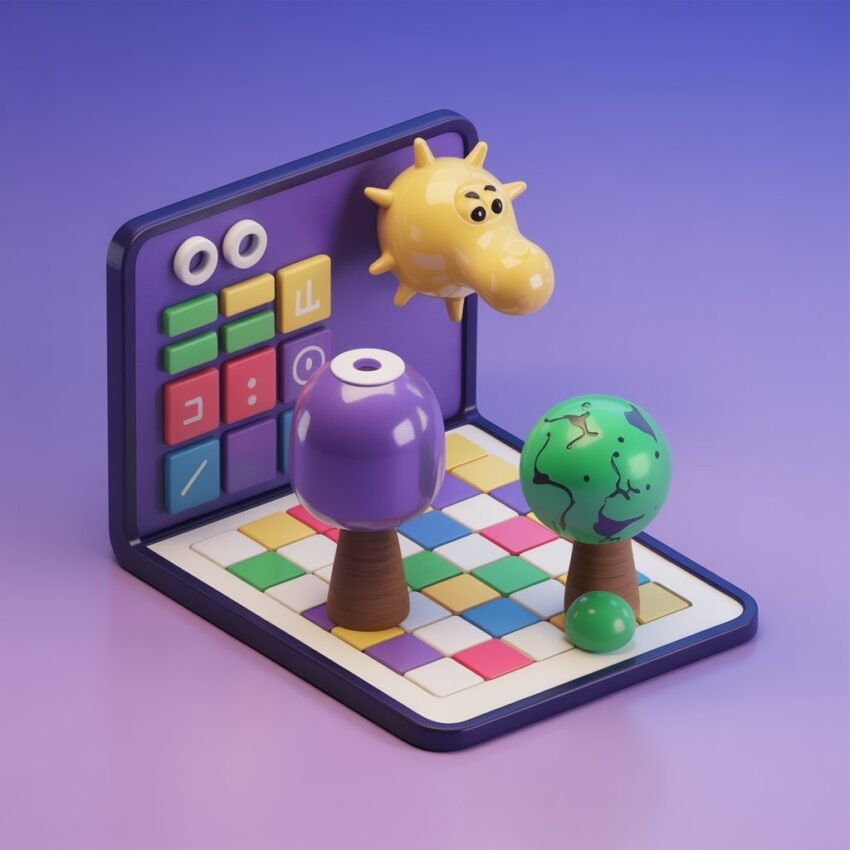Table of Contents
Learning should be fun, not boring—and that’s exactly what makes Gimkit such a powerful classroom tool. It’s a live quiz game that students can play on their devices while the teacher controls the game from the front. Whether you’re in a traditional classroom, teaching online, or running a learning club, knowing how to host Gimkit can make your sessions more exciting and effective. With real-time feedback, competitive gameplay, and tons of customization, Gimkit turns regular quizzes into high-energy review games. But it all starts with knowing how to host Gimkit the right way. Don’t worry—it’s easier than you might think. This full guide explains everything you need to know to get started, host your first game, and keep students engaged from start to finish.
What Is Gimkit and Why Use It?
Gimkit is an interactive learning game platform developed by a student-turned-developer. It’s designed to help students practice skills through fun, game-based quizzes. Each quiz, called a “Kit,” contains questions you create or select from existing ones. When you host Gimkit, your students join with a game code and start answering questions to compete for virtual money. More correct answers mean more cash in-game, which can be used for power-ups and strategy. Teachers love Gimkit because it helps with classroom engagement, boosts memory through repetition, and supports individual or group learning styles. Best of all, it works on any internet-connected device.
How to Create a Free Gimkit Account
To host Gimkit, you’ll need an account. “Sign Up” Choose whether you’re a teacher or a student. Use your school email or a personal email to register. Once you’re in, you’ll land on your dashboard where you can create or browse Kits. Gimkit offers a free basic plan and a “Pro” plan with more features like advanced reports and game modes. For casual classroom use, the free plan gives you everything you need to host Gimkit effectively. Having an account also lets you track class progress and reuse Kits each time you teach the topic.
Setting Up Your First Kit
Before you host Gimkit, you need a quiz or “Kit.” On your dashboard, click “New Kit.” Choose a title, subject, and grade level. Then, add questions manually or import them from other sources like Quizlet. You can use multiple-choice, text input, or image-based questions. Make sure your questions are clear and grade-level appropriate. Once your Kit is ready, save it. Kits are stored in your dashboard and can be edited any time. You can also search and duplicate Kits shared by other teachers if you’re short on time. Now you’re almost ready to host Gimkit in class.
Step-by-Step Guide on How to Host Gimkit
Ready to host Gimkit? Start by choosing the Kit you want to play. Click the “Play” button and decide how many students will join. You’ll then pick a game mode—Classic, Team Mode, Humans vs Zombies, and many more. After selecting your game mode, customize settings like time limit, power-ups, or whether to show answers after each question. Click “Continue,” and Gimkit will generate a unique game code. Display this code on a projector or share it with students. Ask them to join at gimkit.com/join using the code. Once everyone is connected, hit “Start Game.” That’s it—you’re now officially hosting Gimkit like a pro.
Exploring the Best Game Modes for Hosting Gimkit

One of the reasons teachers love to host Gimkit is because of the variety of game modes. In Classic Mode, it’s every student for themselves. Team Mode sets up groups for collaborative play. “Trust No One” is based on logic and deduction, similar to games like Among Us. “Humans vs Zombies” adds a twist where players can infect others to turn the tide. Each mode changes how students interact and use their knowledge. Try different game types to keep the experience fresh and fun. Rotating game modes helps students stay interested while still reviewing important content.
Tips to Host Gimkit for Online and Remote Learning
Yes, you absolutely can host Gimkit during virtual classes. Just set up your game normally, then share the join link and code in your video chat (Zoom, Google Meet, etc.). Ask students to open a browser tab and go to gimkit.com/join. Once they join, monitor the player list and start the game. To make online games fun, encourage students to use their real names or fun nicknames for a sense of classroom spirit. Use “Observer Mode” to follow the action in real-time. Whether your students are at home or in school, Gimkit keeps energy levels high and learning on track.
How to Track Student Progress After You Host Gimkit
One amazing benefit when you host Gimkit is the built-in student data tracking. After the game, go to the Reports tab in your dashboard. Here, you’ll see how each student performed—what they got right or wrong, how many questions they answered, and their accuracy. You can download this report or share feedback with students. Using these insights, you can spot learning gaps, offer help where needed, or even adjust future lessons. For teachers with the Pro plan, detailed insights and comparison tools are available to measure long-term progress. Data makes instruction more personal, and Gimkit brings it right to your screen.
Fun Ways to Host Gimkit as a Review Game
If you’re preparing your students for a test, why not host Gimkit as a review game? Build a Kit with questions from the unit you’re covering. Pick a fun game mode, set a 10-minute timer, and let the classroom buzz with excitement. To boost competition, let winners pick small rewards like homework passes or a mystery prize. Want to make it a team effort? Choose Team Mode and encourage students to work together. When tricky questions come up, pause the game and explain the answers. Review sessions become interactive experiences, not something students just “sit through.”
Classroom Management Tips When You Host Gimkit
While it’s great to host Gimkit, you’ll want to keep things smooth and on track. Start with a few rules: no fake names, respectful behavior, and no random clicking to guess. Encourage students to think before they respond. If someone finishes early, let them review their wrong answers. Use the pause button if the classroom gets too noisy, or when it’s time for a quick debrief. Use the leaderboard as motivation, but remind everyone that games are about learning—not just winning. Like any classroom tool, Gimkit works best when students know it’s fun and part of the learning process.
How Often Should You Host Gimkit?
You can host Gimkit as often as you like—daily, weekly, or just before tests. Some teachers use it as a Friday treat or warm-up activity. Others start every week with a short Gimkit game to review last week’s material. It’s flexible, which means you get to decide what fits best. Just remember it works best when mixed with other activities, so students don’t get tired of it. Consider using it for quizzes, celebrations, or after-project wrap-ups. Once students know it’s coming, they’ll actually look forward to review sessions!
Using Student-Generated Content to Host Gimkit
Want to take your Gimkit use to the next level? Let your students create the questions! Have them each submit a few questions related to a lesson. Then turn their work into a live Kit and host Gimkit using their content. This makes the game feel more personal and encourages ownership over learning. Students will be excited to see their questions in the game. It’s also a great way to check if they understand the material. You can even hold a “question contest” where students vote on the most creative or useful questions before the game.
Hosting Gimkit for Other Subjects and Grade Levels
Even though many teachers use it for subjects like math or science, you can host Gimkit for just about anything. Use it in reading class for vocabulary words. Try it in social studies to review facts and timelines. Foreign language teachers can host Gimkit games focusing on phrases, translations, and grammar. Even younger elementary students can play simplified Kits with images. The interface is friendly, the rules are easy to understand, and the possibilities are nearly endless. No matter what you teach, Gimkit can be built into your daily or weekly class structure for better engagement and memorable review.
FAQs
1. Can I host Gimkit for free?
Yes! Gimkit offers a free version that allows you to create Kits and host basic game modes.
2. How many students can join when I host Gimkit?
There’s no fixed limit, but the fewer students you have, the smoother gameplay will be on slower networks.
3. Can I host Gimkit on a smartboard or projector?
Absolutely. Many teachers display the game code or join link using a classroom projector or screen.
4. Is Gimkit only for big classrooms?
No, you can host Gimkit for a small group, tutoring session, or even just two players in a friendly battle.
5. Can I use Gimkit for homework or solo play?
Yes. After hosting the live game, you can assign the Kit as homework for students to complete individually.
6. Are student emails required to join a game?
Nope! Students just go to the join link and input the game code. No email or sign-up needed to play.
Final Thoughts
When you host Gimkit, you replace boring worksheets or lectures with fast-paced, student-centered learning. It’s easy to use, fun for all ages, and lets you review or teach content in creative ways. The built-in reports make it easy to see who’s getting it—and who might need a bit more help. From test prep to topic review or just a quick energy boost, Gimkit fits smoothly into nearly any class. So why wait? Start small, learn the features, and host Gimkit for your students today. You might be surprised how much they learn without even knowing they’re studying!